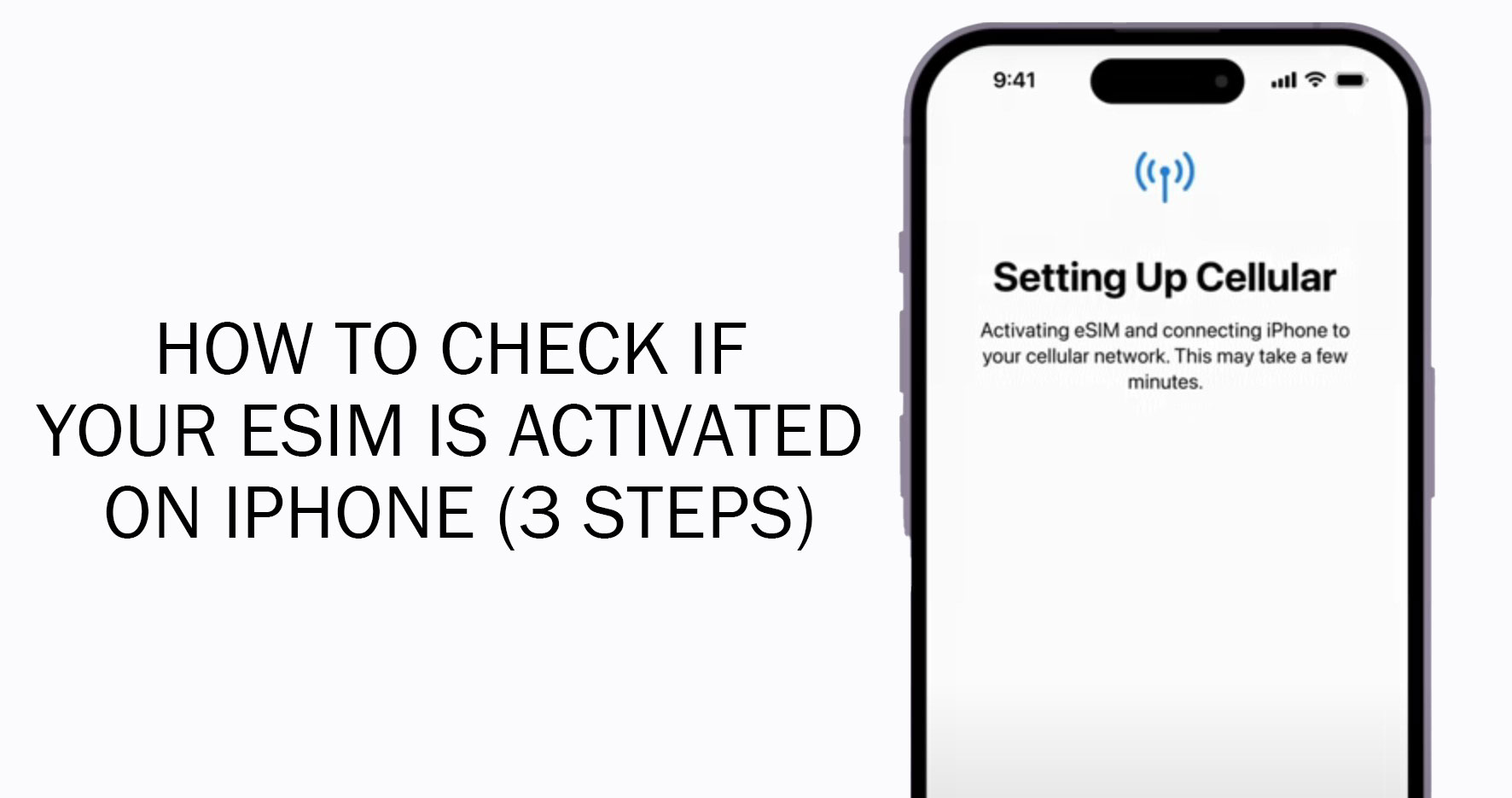To do this, people need to know how to check whether the eSIM is working or not. The process, as some people might think, is not so complicated.
Here are the step-by-step instructions you need to follow in order to make sure your eSIM is activated on your iPhone.
- Go to the “Settings” menu on your iPhone.
- Tap “Cellular” in the menu and look for the available plans shown there.
- If the eSIM you are using is activated, it will appear with the eSIM name.
Please note that not all iPhones support eSIM technology. Please see our full list of eSIM-supported devices.
Need an eSIM? Check out our local and regional travel eSIMs here.
What is eSIM and How Does it Work?
Before we dive into checking your eSIM’s activation status, let’s take a moment to understand what eSIM is and how it works.
Understanding the Basics of eSIM eSIM, which stands for embedded SIM, is a digital SIM card that is built directly into your iPhone.
Unlike traditional physical SIM cards, eSIM is reprogrammable, allowing you to download and activate mobile data plans from different carriers without the need to swap out physical SIM cards.
This technology has been gaining popularity since its introduction in the iPhone XS in 2018.
eSIM vs. Physical SIM Card So, how does eSIM differ from a physical SIM card?
Here are some key points to note:
- eSIM is embedded in your device, while a physical SIM is a removable card
- eSIM can store multiple profiles, while a physical SIM is limited to one carrier
- eSIM enables easier carrier switching and takes up less space in your device
- Physical SIMs are still more widely supported than eSIM at the moment
How eSIM Works on iPhone If you have an iPhone XR, XS, or later model, your device supports eSIM alongside a physical SIM card slot.
This means you can have two active lines on your iPhone – one using eSIM and the other using a physical SIM.
However, it’s worth noting that the iPhone 14 models released in the US are eSIM-only, without a physical SIM slot.
How to Activate An eSIM on Your iPhone
Now that you know the basics of eSIM, let’s go through the process of activating it on your iPhone.
- Check compatibility: Ensure your iPhone model and carrier support eSIM technology.
- Obtain eSIM activation code: Contact your carrier to get an eSIM assigned to your iPhone or obtain an eSIM activation code or QR code.
- Open Settings: Go to Settings > Cellular/Mobile Data > Add Cellular Plan on your iPhone.
- Scan QR code: Use your iPhone’s camera to scan the QR code provided by your carrier or manually enter the activation code.
- Follow instructions: Your iPhone will guide you through the remaining steps to download and activate the eSIM profile.
Using eSIM for Quick Transfer
Some carriers offer a Quick Transfer feature that allows you to easily transfer your physical SIM information to an eSIM.
This is particularly useful when travelling, as it frees up your physical SIM slot for a local SIM card. If your carrier supports Quick Transfer, you can initiate the process directly through your iPhone’s settings.
Setting Up eSIM with Your Carrier
To set up eSIM with your carrier, follow these steps:
- Contact your carrier to check if they support eSIM.
- Your carrier may assign the eSIM remotely when you purchase a plan and provide your iPhone’s details.
- Follow your carrier’s instructions to activate the eSIM using a QR code or carrier activation process.
Checking eSIM Activation Through Settings
For a more detailed look at your eSIM activation status, follow these steps:
- Open the Settings app on your iPhone.
- Tap on Cellular/Mobile Data.
- Look for your eSIM cellular plan details. If the plan name, carrier, and data allowances are visible on your iOS device, your eSIM is active.
- Tap on the eSIM plan to view more details or make changes.
Resolving Connection Issues with eSIM
If you’re experiencing connection issues with your eSIM, here are some potential solutions:
1. Verify Compatibility Ensure your device supports eSIM functionality. Most modern smartphones, including recent iPhone and Android models, are eSIM-compatible. However, it’s always wise to double-check your device’s specifications.
2. Unlock Your Device An unlocked device is essential for successful eSIM activation.
3. Check You Have eSIM Slots Available Depending on your phone’s model, you may have multiple eSIM slots available. iPhones typically offer up to two active eSIM lines and the ability to store eight or more additional lines. Android devices usually provide one active eSIM line and space to store up to five lines. Before proceeding, clear out any unused eSIM profiles to free up space.
4. Ensure Stable Connectivity A reliable internet connection is crucial during the eSIM activation process. Make sure you have a strong Wi-Fi signal or a stable cellular data connection throughout the activation procedure. Avoid attempting activation in areas with poor network coverage.
5. Remove Physical SIM Card If you’re not using a physical SIM card for a phone line, try removing it from your device. This step can help prevent potential conflicts during the eSIM activation process.
6. Update Software Keep your device’s software up-to-date to avoid any software-related hiccups. Check for available updates in your device’s settings menu and install them before proceeding with eSIM activation.
7. Restart Your Device Sometimes, a simple restart can work wonders in resolving minor technical issues. If you encounter any hiccups during the activation process, try restarting your device and attempting the activation again.
8. Troubleshoot iPhone Activation Issues If your iPhone is stuck on the “Activating” screen, try the following steps:
- Go to Settings > Cellular
- Scroll down and click on the phone number you’re activating
- Ensure the “Turn On This Line” option is toggled on
9. Scan the QR Code Successfully If you’re having trouble scanning the QR code, ensure the code is clear and not distorted and your camera lens is clean. Adjusting the screen brightness may also help. If the issue persists, feel free to contact us.
10. Verify eSIM Profile Installation After completing the activation process, verify that your eSIM profile has been correctly installed and marked as the primary line on your device.
For iPhone:
- Go to Settings > Cellular
- Check the Carrier section and ensure your eSIM profile is listed and marked as Primary
For Android: Option 1:
- Go to Settings > Network & Internet > Mobile Network
- Check the Carrier section and ensure your eSIM profile is listed and marked as Primary
Option 2:
- Go to Settings > Connections > SIM Manager
- Scroll down to Primary SIM and ensure your eSIM profile is selected
Compatibility Problems with eSIM
Keep in mind that not all carriers support eSIM on all plans, so it’s essential to check with your provider. Additionally, older iPhone models and many Android devices do not have eSIM support. eSIM functionality may also vary by country or region, especially in China. Lastly, ensure your iPhone is unlocked, as locked devices may not work with eSIMs from other carriers.